Changing Page Layout for Multiple Monitors
Introduction
For a multi-monitor workstation, you can modify the number of series you display on one or multiple monitors. You can repeat a page layout or span a series across multiple monitors.
Steps
- Select the monitor you want to change the page layout for.
- Click Page Layout
 on the Image toolbar.
on the Image toolbar. - Select the page layout from the following options:
If you want to do this...
Choose this option...
Select a default page layout.
- Select a page layout:
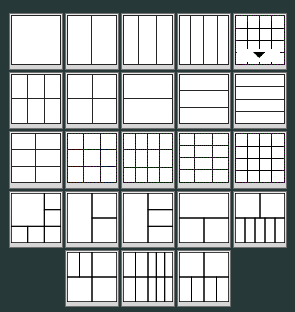
Create a custom page layout.
- Click the twistie on the page
layout menu to access the custom page layout option.
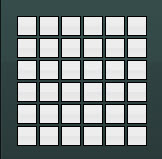
- Select to apply to either This monitor or All monitors (repeat).
- Select
a custom page layout by clicking on a square, holding
the mouse button down, and dragging to the page layout
you want.
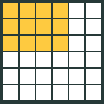
- Select a page layout:
- Do one of the following for any of the layout options, except 1x1.
For configuring 1x1 page layouts, see Changing
to a 1x1 Page Layout for Multiple Monitors:
If you want to do this...
Choose this option...
Apply the page layout only to the selected monitor.
Select This Monitor.
Apply the page layout to all monitors.
Select All Monitors (repeat).
Results
One or more monitors display the page layout you selected. Each viewport contains a different series.