Managing Wall Motion Scoring Diagrams
Introduction
The Advanced Reports default report definitions for Adult Transthoracic Echocardiography, Congenital Stress Echocardiography, and Stress Echocardiography incorporate the use of wall motion scoring diagrams. Wall motion scoring diagrams are used in clinical reports as a graphical depiction of the score in each ventricular segment.
For example, when you are performing a regional wall motion analysis, you can score diagrams to capture the scores corresponding to the level of wall motion in a particular segment of the left ventricle.
- Adding Scores to a Diagram
- Using Hotspot Controls
- Working with Default Report Definitions
- Working with Linked Regions
Adding Scores to a Diagram
Introduction
Each set of diagrams within a control has its own color-coded scoring key and associated buttons that you can use to add scores to diagrams. By default, all left ventricular segments have no scores in the initial display.
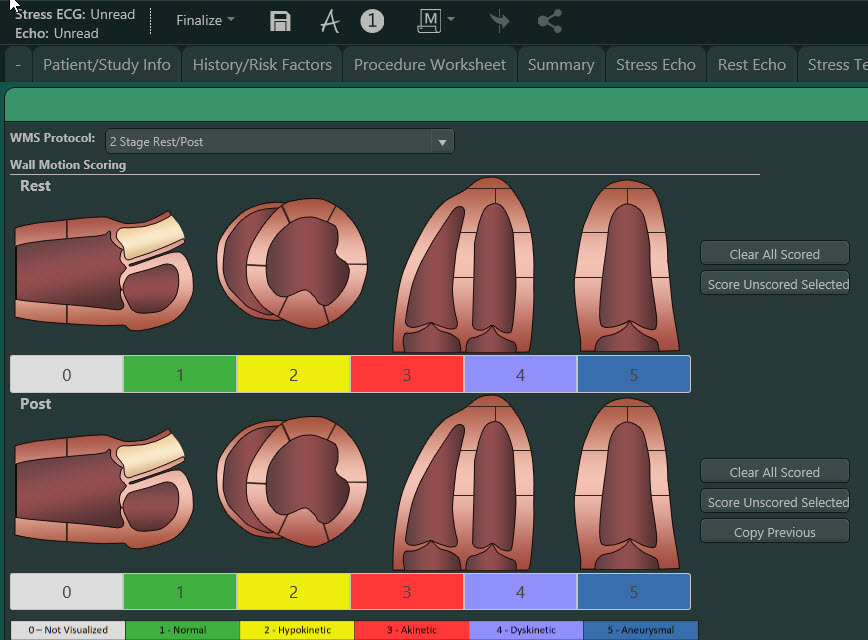
Steps
- To add a score, click the appropriate score button beneath the diagram you are working with.
- Click the region to be scored. The active scoring button displays bold text.
- (Optional) Hover over an LV segment to view a tooltip that provides the segment name and the coronary artery that feeds it.
Using Hotspot Controls
Introduction
Hotspot controls are static and cannot be resized in the report Workspace. The Hotspot controls for wall motion scoring that are in the factory default report definitions include the functionality described in this table.
|
Function |
Description |
|---|---|
|
Clear Score |
|
|
Clear All Scored |
|
|
Score Unscored Selected |
|
|
Copy Previous |
|
|
Display on Report |
|
|
Hide From Report |
|
|
Note: |
|
Working with Default Report Definitions
Introduction
The Adult Echocardiography and Stress Echocardiography factory default report definitions are configured in the Wall Motion Scoring report sections.

Steps
- Expand the WMS Protocol list.
- Make a selection from the list to change the Wall Motion Scoring protocol in a Stress Echocardiography report definition. The report sections are updated based on the WMS protocol selected.
Working with Linked Regions
Introduction
You can configure Hotspot controls to include linked regions. For example, all of the mid-left ventricular segments of the long-axis and the four-chamber and two-chamber views are also represented by the segments in the short-axis view at the papillary muscle level. By default these segments are linked together.
When a common segment is scored, the corresponding segment in the other anatomic diagram is automatically scored. You can score the common segment in either of the two schematics: short axis view or long axis (four-chamber/two-chamber view). The last score entered for a linked segment is used in the final report.
Unlinking a Segment
Introduction
You can unlink a segment and score it independently.
Steps
- Right-click the segment.
- Select Unlink from the shortcut menu.

Results
Changes made to the score in the unlinked segment will have no impact on the other hotspot diagrams. After running Auto-Summarize, unlinked segment values persist.
Additional Information
Hotspot controls capture wall motion scores. Wall Motion Scoring diagrams consist of an underlying BMP or JPG image with one or more overlying hotspot regions for data entry.
|
Note: |
Because Hotspot controls are entirely configurable, those that were included in factory default report definitions and used in this example might not match controls that have been configured to individual site specifications. |
The Hotspot controls used in some factory default echocardiographic report definitions reflect the anatomic views of the left ventricle as obtained in four routinely performed echocardiographic views, including the parasternal long-axis, the parasternal short-axis, the apical four-chamber, and the apical two-chamber.
