XDS Consumer Quick Start
Quick Links
I want to log into XDS Consumer…
I want to search for a specific patient…
I want to transfer patient studies to a local PACS system…
I want to be able to sort lists in XDS Consumer…
I want to change the upcount layout…
Logging into XDS Consumer
If your System Administrator will provide you with a URL to access XDS Consumer, no additional log in is required. Otherwise, follow these steps to log in.
- Open a supported browser and enter the URL.
- Enter your user name in the Username text field.
- Enter your Synapse password in the Password text field.
- Click Log In.
- Optional: Click Log in with Windows instead to use your Windows log in name and your Windows password.
-
Click the Gear
 located in the upper right side of the screen and click the Select Domain option.
located in the upper right side of the screen and click the Select Domain option. - Select a domain.
Read More About It!
Check out the complete Logging into XDS Consumer topic in the Users Guide for more options.
Using Patient Search in XDS Consumer
Use the patient search screen in XDS Consumer to search either by a patient ID or demographic information. Patient search is only available in unsynchronized patient mode  .
.
- Enter search parameters into the fields under the column headers.
- Enter a minimum of one parameter to initiate a search. If you enter one patient ID, XDS Consumer ignores all other criteria and clears the corresponding boxes.
- If you enter several patient IDs, XDS Consumer uses only one for search. The order of precedence is Local > Global > Supplementary. (A unique global, local, and optional supplementary ID is associated with each patient.)
- Press Enter to initiate the search.
Read More About It!
Check out the complete Using Patient Search in XDS Consumer topic in the Users Guide for more options.
Initiating an XDS Consumer DICOM Transfer
You can use the DICOM Transfer option to transfer patient studies to a local PACS system. Note that the local PACS system must be configured by your System Administrator.
- Select one or more records from the record list or select a DICOM tile.
- Right-click the selected record and select Dicom Transfer from the context menu. Synapse displays the Dicom Transfer dialog box.
- In the Transfer selection pane, verify the list of studies you want to transfer.
- Click Start Transfer.
- Click Close to close the Dicom Transfer dialog box.
Read More About It!
Check out the complete Initiating an XDS Consumer DICOM Transfer topic in the Users Guide for more options.
Sorting Lists in XDS Consumer
XDS Consumer supports multi-column sort of the patient or record lists. Up to three columns can be designated for sorting.
- Click on the column header that you want as the first sort column. XDS Consumer displays Sort 1
 next to the column name.
next to the column name. - Optional: You can add additional columns using CTRL + left-click. XDS Consumer displays the Sort 2
 and the Sort 3
and the Sort 3  next to the column names.
next to the column names. - Click the column header to change the sort order (ascending or descending).
- If you are using the multi-column sort functionality, press the CTRL key and click the column header to change the sort order or to turn off sorting.
Read More About It!
Check out the complete Sorting Lists in XDS Consumer topic in the Users Guide for more options.
Changing the Upcount Layout for XDS Consumer
You can change the upcount layout for Upcount View or Composer, for the display to always be optimal.
- Click and hold the mouse for Upcount
 or Composer
or Composer  . XDS Consumer displays an upcount layout selection box:
. XDS Consumer displays an upcount layout selection box: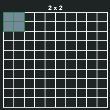
- Select an upcount layout by dragging to the upcount layout you want.
- Release the mouse button. XDS Consumer changes the upcount layout.
Read More About It!
Check out the complete Changing the Upcount Layout for XDS Consumer topic in the Users Guide for more options.