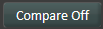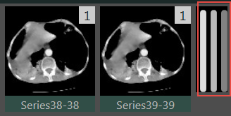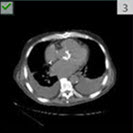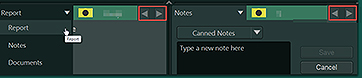PowerJacket Features
What's New in 7.2
PowerJacket is a comprehensive view of patient study history and associated information for specific studies.
|
Note: |
PowerJacket reopens to the same size and position it was in when you closed it. To ensure your changes persist, click inside PowerJacket to save the size and location, before closing the browser. |
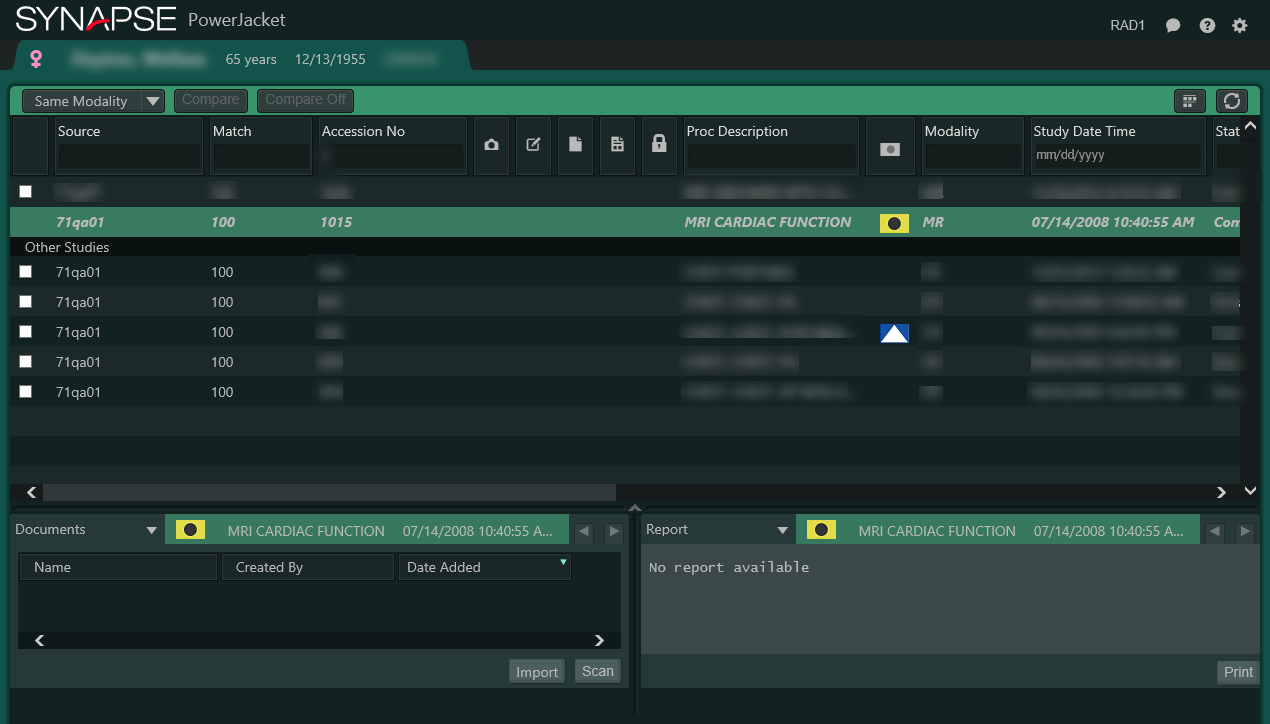
|
Feature |
Icon |
Description |
||||||
|---|---|---|---|---|---|---|---|---|
|
Patient Tab |
|
Displays the patient gender, name, age, DOB, and MRN. Age displays in the following format:
|
||||||
|
Studylist Toolbar |
See screen capture above. |
Provides access to grouping studies, study comparison, viewing thumbnails, Synapse Chat and refreshing the PowerJacket Studylist. |
||||||
|
Font Size |
|
Use the Resize Font icon |
||||||
|
Grouping |
|
Provides the ability to reorder studies,
grouping the more relevant studies together at the top of the
list. |
||||||
|
Compare Buttons |
|
Provides options for comparing the current
study to another study or to multiple studies. |
||||||
|
View All Thumbnails |
|
Displays the thumbnails of each study
in the list. |
||||||
|
More Thumbnails Indicator |
|
If more thumbnails exist than there
are columns to display them, an indicator displays on the
right side of the thumbnails preview indicating that additional
series are available. Open the study to view additional series. |
||||||
|
Delete Selected Series Check Box |
|
Displays a check box for the Series Management > Delete Selected Series option. |
||||||
|
Refresh |
|
Click Refresh to view the most current information. |
||||||
|
Synapse Chat |
|
Synapse Chat provides the ability for
Synapse users to communicate with one another within the Synapse
application. Click the Synapse Chat icon from
your preferred location in the Worklist, PowerJacket, or Viewer.
|
||||||
|
|
The Snapshot icon indicates that the study contains saved display states. Right-click to:
Note that auto-saved Snapshots cannot be deleted. |
|||||||
|
Reports |
|
Displays when the study includes at least one report. |
||||||
|
Locked by you |
|
This Lock icon displays for the studies in Preliminary or Complete status that are locked by the logged in user. It provides a quick, visual means of determining which of the locked studies are yours. Hover over the icon to display the user information for all users who currently have the study locked. |
||||||
|
Locked by other users |
|
PowerJacket displays the Lock (concurrency) icon to indicate that other users with dictation privileges currently have the study open. Hover over the icon to view the user or users who have the study currently open and how long the study has been open. The Lock icon displays for unread studies, to users with dictation privileges. AR Studies PowerJacket displays the Lock (concurrency) icon to indicate a user with AR privileges currently has the report open. Hover over the icon to view the name of the user who has the report currently open and how long the report has been open. If you open a study with a locked report, a concurrency warning displays the name of the user who locked the report.
|
||||||
|
Dictation in progress |
|
Displays in the Lock column when the study is being dictated by another user. Hover over the icon to display the user information for all users who currently have the study locked. |
||||||
|
Dictation in progress by you |
|
Displays in the Lock column when the study is being dictated by you. Hover over the icon to display the user information for all users who currently have the study locked. |
||||||
|
Documents |
|
Displays when the study includes at least one document. |
||||||
|
Notes |
|
Displays when the study includes at least one note. |
||||||
|
Columns |
See screen capture above. |
PowerJacket includes a large number of column options from which to select. Customize your PowerJacket columns to best meet your needs. See Modifying Columns. For example: Use the Dictated By column in conjunction with the Status column to quickly identify who signed a report and its current status. For specific information about usage of the Dictated By column, see Draft Status Handling for PowerScribe Users Hover over a name in either the Referring Physician column or the Requesting Physician column to display the physician's phone number. |
||||||
|
Check boxes |
|
Use your mouse to select additional studies to compare or deactivate a comparison. |
||||||
|
Studylist |
See screen capture above. |
PowerJacket displays the patient studies. |
||||||
|
|
The Information pane header displays a study icon, the procedure description, the study date and time, the study count, and study navigation arrows, if applicable. Configure and use the various Information panes at the bottom of the page to display both current and comparison information.
The information that displays by default is based on the choice you made in PowerJacket Settings. Click the arrow next to the current selection or hover over it to view and select another option. Options include any of the following, depending on your site's implementation:
|
|||||||
|
Documents pane |
See screen capture above. |
PowerJacket displays documents and image files associated with the study you have open. Open any of the following file types directly in the Information pane. See Viewing Documents in PowerJacket
|
||||||
|
Notes pane |
See screen capture above. |
View, add, edit, and delete notes associated
with the selected study. |
||||||
|
Reports pane |
See screen capture above. |
View reports associated with the selected
study. |
||||||
|
3D pane |
Not shown in screen capture above. |
If this feature is configured for your
site, a Synapse 3D table of contents displays series, Snapshots,
movies, screen captures, and reports. |
||||||
|
Bookmarks |
|
The Bookmarks icon displays in the Bookmarks column to indicate that a study includes one or more bookmarks. |
||||||
|
AI Submitted |
|
This icon displays when the study with AI findings is queued along with other AI findings; until the findings are processed, they are not yet available. Not shown in screen capture above. |
||||||
|
AI in Progress |
|
This icon displays while the AI engine processes the AI findings. Once the study is processed and the Worklist refreshes, the appropriate icon displays. Not shown in screen capture above. |
||||||
|
AI Scan Complete |
|
This icon displays when the AI scan is fully processed. |
||||||
|
AI Failure / Rejected |
|
This icon displays when the third-party AI vendor communicates a failed or rejected status to Synapse. Not shown in screen capture above. |